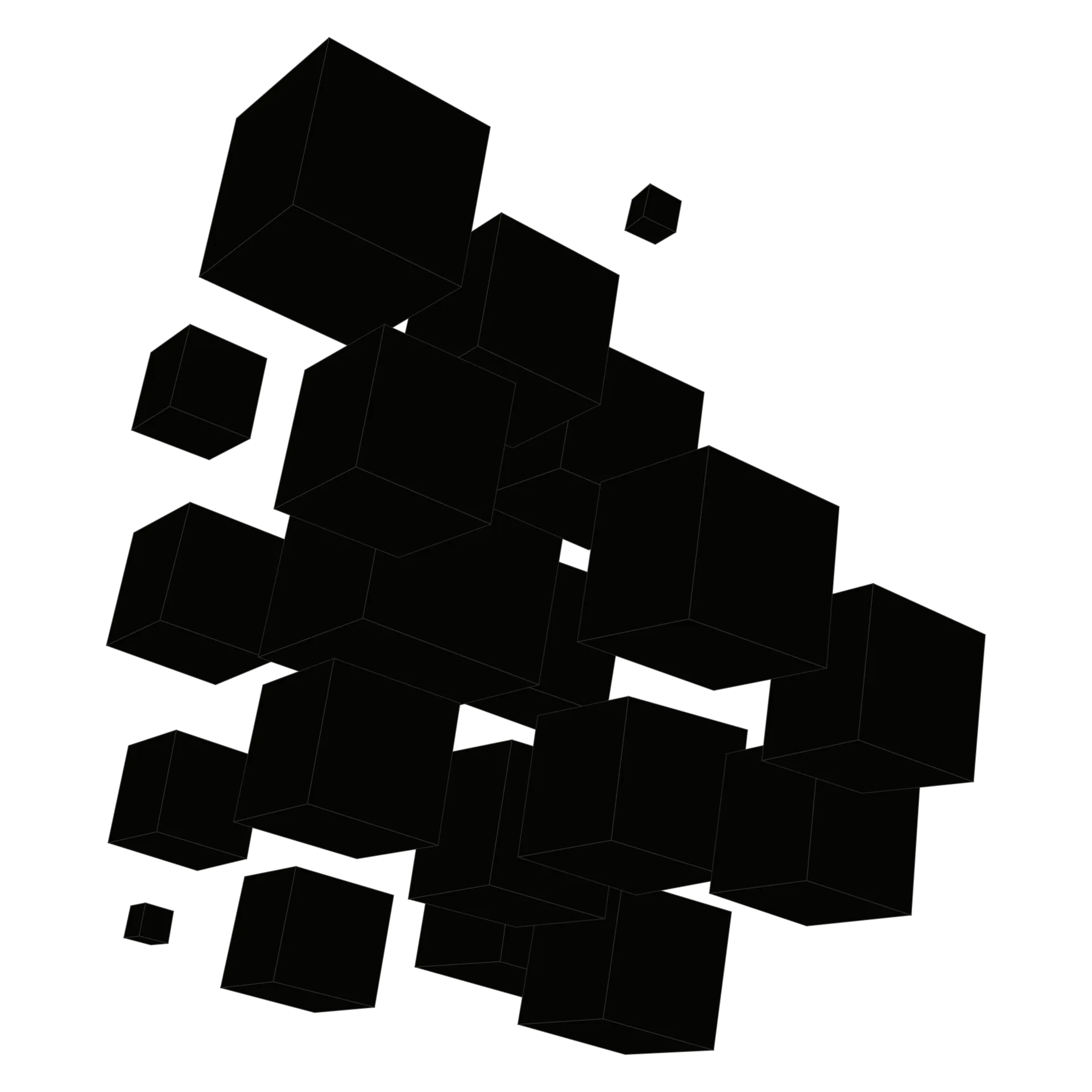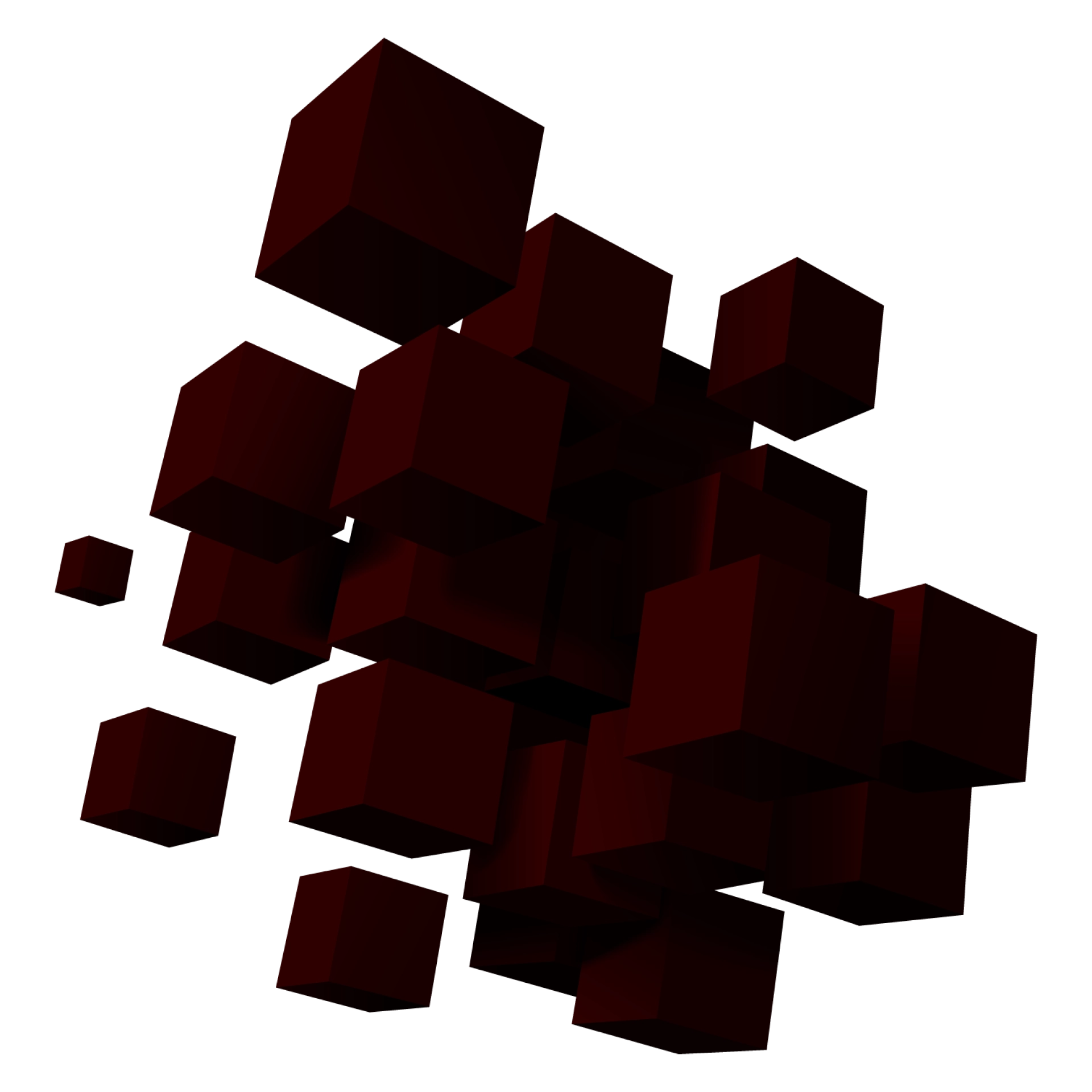How To Put An App On The App Store
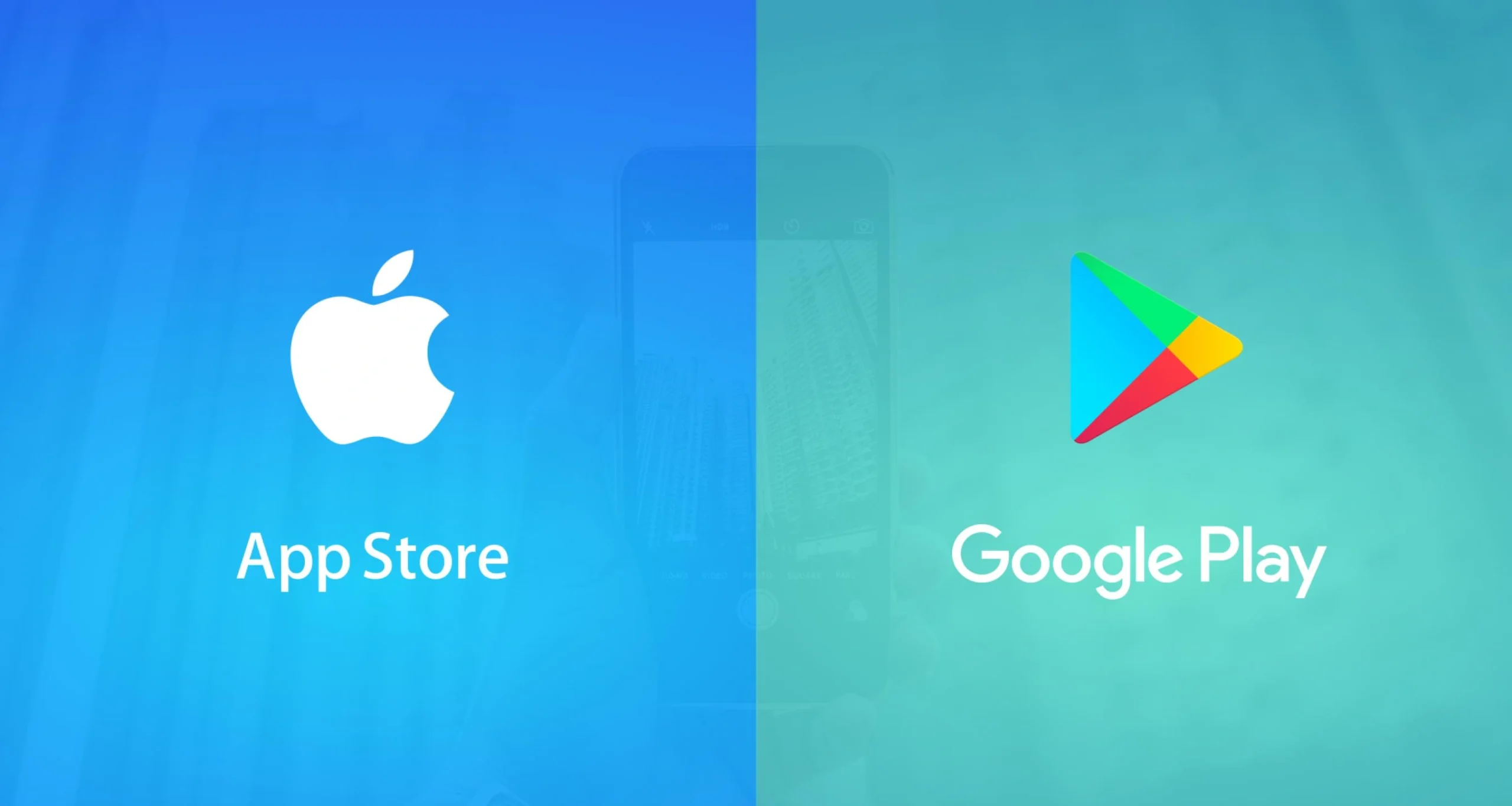
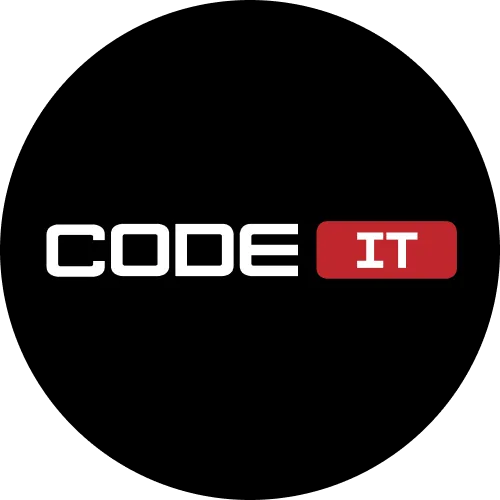
The simplest way to reach out millions of potential users is to know how to put an app on the App Store or Google Play Market!
Certainly, the two major and fundamental mobile platforms in today’s market are Android and iOS. Both of the platforms work differently and have their own advantages and disadvantages, thereby many business and developers prefer publishing their app on both of these platforms.
While the debate on the best mobile OS is never-ending, the question is – how to put an app on the App Store or Google Play Market?
Well, this is exactly what we will discuss in this post!
Let’s just imagine for a minute that your dream of developing an app has come true. The developed app is ready to be launched. The development period is now left behind just like sleepless nights, gallons of coffee, everyday work, and piles of cigarettes. In other words, the dream of developing an app that was only the part of your imagination is now in front of you.
It works perfectly and is well-designed. You are happy and satisfied with what you have developed and how purposeful it is. So what’s next? Well, it’s time to introduce your great creation to the entire world and to publish your app on App Store or Google Play officially!
Remember when you put an app on the App Store or Google Play you bring your creation in front of millions of people using iOS or Android, on more than 180 territories and countries, all around the globe.
The publishing of an app is not that hard but by following a few tips you can make your app ready to download in just no time. For instance, your app might get rejected by the App Store or Google Play again and again. Not to mention the rejection figure might go beyond 12 times if you fail to follow the right steps. So what are the steps involved in submitting an app to the App Store or Google Play?
Let’s find out!
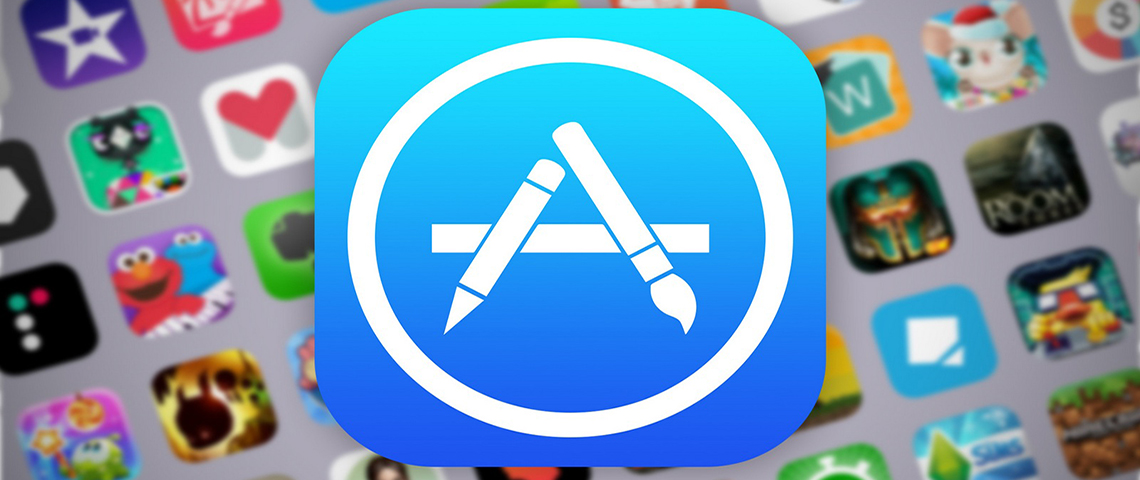
Publishing an App on the App Store
The foremost step in publishing an app on the Apple Store is to thoroughly go through the Apple review guidelines. These are official guidelines and this will help you ensure that your app is not rejected by the review board of Apple. This step is strongly recommended before you proceed with the publishing process as all the relevant points that can possibly lead to rejection are explicitly mentioned there.
The same goes for Google Play. It also explicitly tells what a publisher can or cannot do. Once you go through these guidelines and you these rules, you can easily increase the likelihood of your app to be submitted successfully to the store.
The process of placing an application in AppStore includes the following steps:
1. Collecting information about store requirements
2. Final testing of the application
3. Acquisition\creation of App ID, Distribution Certificate, and Provisioning Profile
4. Creating assets
5. Creating an archive before submitting your app
6. Uploading the App Binary
7. Waiting
Submitting the App on the App Store
Here we will be discussing the steps as bullet points to keep the information relevant and to the point. If you need any detail information about any of the discussed steps below, you can go to the official site to get a better and detailed understanding of it.
The foremost thing is to get yourself registered with a developer account. This means that you are enrolled in an iOS Developer Program by Apple and are allowed to put apps in the App Store.
Testing
The application is not ready when the last line of code is written or when the final feature of your app is implemented. Testing means; checking the app on different physical devices, profiling it for possible memory leaks or performance issues or checking its crash report.
Since there are tons of iOS devices test your app on as many devices as you can. The review process of Apple is highly capable of recognizing issues that can affect the user experience. So it’s better to check your app for any possible problem before actually putting up for submission.
Rules and Guidelines
As discussed above, Apple offers a number of documents to developers to help them create and develop an app. The most important documents you need to be aware of include App Store Review Guidelines and Human Interface Guidelines. Here are some of the important rules mentioned in these documents.
Your application:
- Must not use private API’s
- Shouldn’t crash
- Must use In-App Purchase in terms of in-app transactions
- Must not replicate the native applications’ functionality
- Shouldn’t use a microphone or camera without user’s permission
- Must only use the artwork which you are authorized to use or is your copyright
Remember all of these are a just a tiny subset of all the guidelines present in the documents. Most of the guidelines are trivial but not all of them so there is a chance that you might violate a few of them inadvertently.
Pre-Requisites
Before you can submit your app to the App Store, you need to have a valid distribution certificate, an App ID, and a valid provisioning profile. Let see what all of these entails are.
App ID
All apps require an app identifier or ID. It can be an explicit App ID or wildcard App ID. An explicit App ID is needed if your app uses iOS features or iCloud. A Wildcard App ID is used for installing and building multiple apps.
Distribution Certificate
This is required to submit your app to the App Store. It is an iOS provisioning profile used for distribution. The process of creating a distribution certificate is very much similar to creating a development certificate.
Provisioning Profile
After creating a distribution certificate and App ID, create an iOS provisioning profile in order to distribute the app using the App Store. This provisioning profile should be different from the one you used for ad hoc distribution.
Build Settings
Next is to organize the build settings of the target in Xcode. This means choosing the target from the targets’ list in Xcode Project Navigator and setting the Code Signing to Automatic. In addition to this, think of deployment target. Every target in the Xcode project needs a deployment target that would indicate the minimum version of any operating system on which an app can run.
Assets
This step is more specific to your app info and appearance.
Icons
Obviously, your app icon is a crucial component of your iOS application. Make sure to use the right size of artwork.
Screenshots and Metadata
Enhance your app with screenshots and previews. There could be up to five screenshots and around three previews. Be very careful in choosing the screenshots as sometimes it is the only factor that a consumer use to decide if the app should be purchased/downloaded or not.
It is also good to have the metadata of the app at hand. Keep it short and exciting, containing all the essential info about your app.
Uploading the App Binary
Create an archive before submitting your app. The only way to create an archive is to build the app on some generic device. During this process, the app also gets validated. However, an error in the validation process makes your submission process to fail. The validation process also tells you if there is some problem with the app binary that may otherwise cause a rejection by the review team of the App Store.
Waiting
Once the process of submission is completed, Apple takes some time to review the app and the app status changes from Waiting for Review.
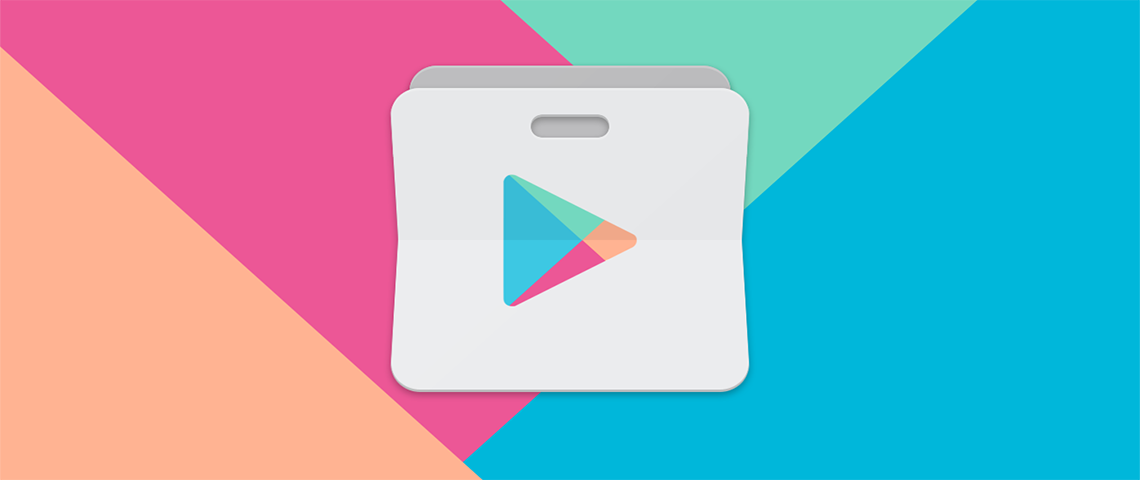
Publishing the App on the Google Play Store
Here is the brief introduction to submitting an app to the Google Play Store. To get more information or if you have any query, you can get address Google Play for Developers Help.
The process of placing an application in the Play Store includes the following steps:
1. Google Play Registration
2. Adding a New App
3. Uploading APK
4. Store Listing
5. Setting the pricing information for your app
6. Publishing the App
7. Editing the Listing
Google Play Registration
The foremost step in publishing the app is to get registered with Google Play. This step will take only a few minutes but you might require paying some charge for the registration.
Prepare to Publish
The process of publishing is a lot quicker if the store listing content is available and complete before the start. Make sure you have the following fundamentals ready before you publish the app.
- The final APK file that needs to be uploaded. It should be less than 50MB to get accepted.
- Your app title that should be a maximum of 30 characters
- Your app description should be 4000 characters max
- High-resolution app icon
- Minimum of two screenshots are needed overall or max 8 screenshots/type
Adding a New App
If you are not signing your app on your own, you must not enroll the app in Google Play App signing. Once you are registered, simply log in to your Google Play developer account and publish the app using ‘+Add new application’ button. Here you will be asked for the default language and your app title. You get two options ‘prepare store listing’ and ‘upload APK’.
Upload APK
In this step, you upload the APK file of the app. The link to this file is usually emailed to you when you build the app and the link is downloadable. From there download and upload the APK by clicking ‘Upload APK’ button. Once completed, you will notice a checkmark listed next to ‘APK’ on the left-hand side of the screen. Now it’s time to prepare store listing.
Store Listing
This helps in deciding what the end user will see when they open your app in the Google Play. In this process, you submit content like description, title, screenshots, icon, contact details, categorization, and privacy policy. Some of these things are mandatory but others are optional. Once you are done with the store listing step, next is to decide the pricing and distribution of your app.
Pricing and Distribution
Here you set the pricing information for your app. You define if the app is available for download as free or paid. Where you want the app to be available and consent features. Once you entered all the needed information, save the changes.
Publishing the App
Since now you have given all the needed information, a button ‘publish this app’ will appear on the page. The app usually appears in the store after some hours or maybe longer. If you have added AdMob in the app, just don’t miss out on ‘link your app’ that you may normally do almost 24 hours after the publishing.
Edit the Listing
You can also go back to edit the lighting or re-upload the newer version of the app. Once the changes are done your app will be live in just 20 minutes. However, you must stay patient as this may take a bit longer than expected.
That is all you need to publish an app on the App Store or Google Play Store!
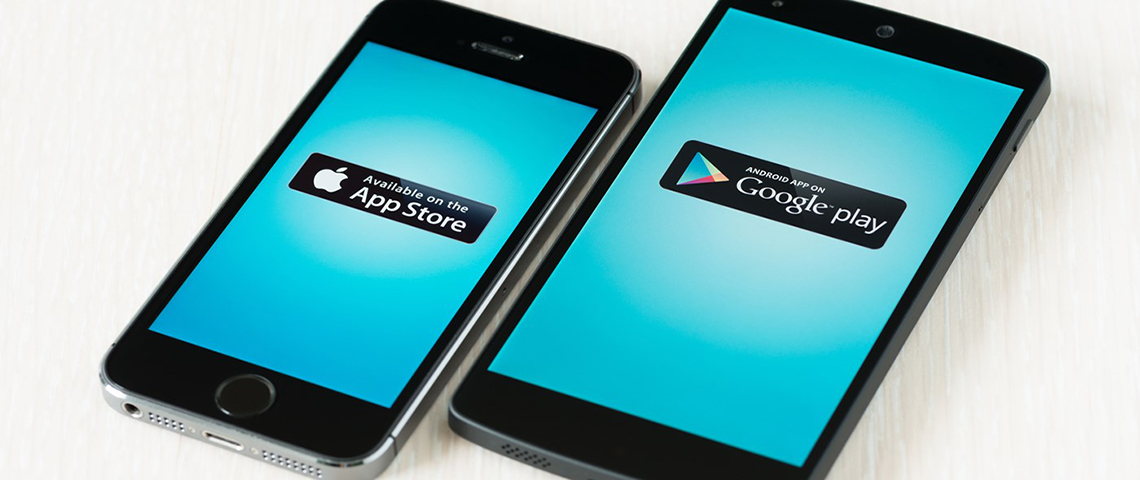
The Final Words
Once you decide to put up an app on the App Store or Google Play, you can start building your own customer base while raising a successful business using the app. Before you publish the app on the market, make sure it is designed in a way to offer value to the users.
Any business that publishes an app in the marketplace, stand a good chance of getting promoted through multiple channels like being featured in App of the Week or Popular App category etc.
While publishing an application might cost you a reasonable price, the returns are way higher. It is more like an investment in your business and a great way to access the large audience using the most feasibly accessed platforms. Not to mention, when the app gets popular among the masses, it ends up giving out a substantial amount of profits to the business.
While some developers would take rejection process of App Store and Google Play Store as a hurdle in the publishing of the app, it is rather an opportunity to fix the problematic areas of your app before they get highlighted by the users. Remember a good app is the one that provides valuable experience to the user so before your app is published on the App Store or Google Play, get the professional service to develop an efficient and user-friendly app, taking your business to new heights.
Build your ideal
software today